In July 2021 Facebook dramatically changed the functionality of “Audience Insights”. We chose to leave this article up as a monument to what was one of the most powerful tools a Facebook advertiser could ever have.
For what it’s worth, as of Sept 2021 SnapChat has a remarkably similar tool in their ad platform, check it out!
If data is the future, Facebook is sitting on a whole mountain of it! In fact, at the end of the decade, they had over 2.5 billion active monthly users (Source).
Not only does Facebook have demographic data like your age and where you live, they have a rich ocean of relationship-based data. They know what you like AND they also know who your friends are and what THEY like too.
Smart business owners and event operators can mine this data for insights all they want, free. The only cost is your time and brain power.
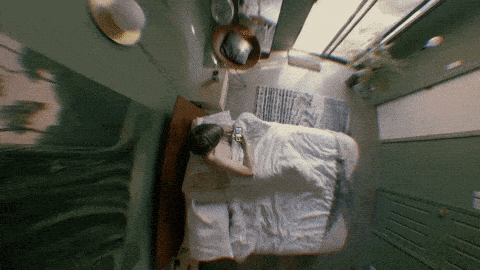
For example, if you were promoting a concert (or a trade show) and wanted to run Facebook ads, you can dig into who the built-in audiences are for those topics and find similar places where your target audience might be hanging out. Discovering these new/related target markets will help you expand your awareness and growth without doing a bunch of expensive testing or market analysis.
To do this research, there is a free user analysis tool provided by Facebook called Audience Insights. This tool gives you a looking-glass into the mountain of user data available. Not all the user data, but certainly enough to do the job. Unfortunately not many people know how to use it.
Our goal for this article is to share how you can leverage this robust data sifting tool to find new and exciting targeting opportunities. One can also use this tool to confirm customer avatars as well, if they are so inclined.

You can find Facebook’s Audience Insights tool in
the ‘Analyze and Report’ section of the Business Manager menu.
Audience Insights itself is pretty basic. On the left of the tool are your audience settings (which we will dig into later in this post). On the right of the tool, is all the tasty data available in different slices. Should you find an audience slice you really like, you can create a formal Audience to run ads. Look for ‘Save’ at the top of the tool; see Pro Tip #3 towards the bottom of this post.
Let’s start by looking at how to understand the data…
Facebook Audience Insights gives you access into four distinct views of the users you’ve chosen in the audience settings. We will dive deeper into how these views work. The four views you can see are:
- Demographic information; age, gender, relationship status, education level, and job title.
- Page Like information; top categories and relevant pages.
- Location information; available by city, country, and language.
- Activity information such as how often the selected audience comments or likes a page; also see device usage in this view.
For some of these views, you can also see how your chosen audience compares to the average Facebook user.

As an example, when we looked at people who like Coca-Cola in America, they are 17% less likely to be married than the average Facebook user. A simple insight such as this can help you refine your ad targeting. A competitor soda might exclude married people from their ad targeting to try and take some of Coke’s market share.
Our belief is that most people get confused about the Audience Insights tool because they aren’t sure WHY they are using it. The various ways you can tune and select audiences leads to nearly limitless possibility, which can add to the confusion.
To demystify things, let’s look at how to read each view once you have selected an audience (which we show how to do after covering the four views).
[Quick side-note: The data with the Facebook Audience Insights tool, we would guess, updates all the time. The screenshots in this post were all taken from the same session. Chances are your results may differ slightly if you follow along with this post using Coca-cola interested people in America. You aren’t doing anything wrong. The main goal is for you to understand what KIND of data is available to guide your advertising decisions.]
View #1 of 4 – How to Understand Demographic View of the Facebook Audience Insights Tool
The Demographic view shows your audience, the blue bar, and how this audience stacks up against the average Facebook user. You can hover over the bars for more information. You can even click the bar to add those audience filters to your existing selection.

Demographically, for those who like Coca-Cola, they are generally younger, not married and more likely to only have a high school education. We know this because the blue lines (Coca-Cola fans) on the data views are bigger than the grey bars (average Facebook user) in those areas.
Scrolling further down shows the Job Title and industry information. The bars work the same except they are horizontal. The compare column shows how much more likely your selected audience is in that industry. Running ads segmented by industry is a great test to see who is really responding to your content.

Food and restaurants workers are 40% more likely than the average Facebook user for people who like Coca-Cola. This kind of makes sense, as those kinds of roles have a higher likelihood of being exposed to Coca-Cola.
View # 2 of 4 – How to Understand Page Likes View of The Facebook Audience Insights Tool
The Page Likes view shows two main chunks of data. First, you can see the top page categories liked by your selected audience. The tool will show 10 categories by default, and you can show more than 30 if you click ‘See All’. Scroll down further to see related pages and their audience affinities.

Coca-Cola fans really love Arby’s and Pizza Hut. Targeting these brands might be good for top of funnel awareness if one were a soda competitor.
However, the pages that show up can’t always be targeted in Ads Manager. This is just user data. There is no guarantee the pages listed have a big enough audience for Facebook to let you advertise. Generally, to target a Page audience for ads, it needs at least a couple hundred thousand active Likes/Followers.
Personally, when doing advertising research, we like to have another browser tab open with a dummy ad set to test if a certain page can be targeted. There are also professional paid tools that extract marketable pages for you using Audience Insights. This view is one of the deepest rabbit holes when looking at such data.
The relevant pages and affinity section may be sorted by relevance, audience size, and affinity. This can expose other potential targets for advertising.

People who like Coca-Cola are 49x more likely to also like Sprite –
another member of the Coca-Cola brand. Makes sense.
The Facebook column tells you how many people are available for advertising. At least, that’s how we’ve always interpreted that column. If you find something more than a million, you can usually target that interest in your ad audiences.
Sometimes, you can find unexpected targeting opportunities. For example, a soda competitor would probably have good luck targeting Pringles, a potato chip brand, given the data above. Before one looks at the data, that targeting might not be super obvious. Stepping back, it makes sense though. One does tend to enjoy sodas when eating chips 🙂
View #3 of 4 – How to Understand Location View of Facebook Audience Insights
The Location view allows you to view your selected audience by top cities, countries and languages. This one is pretty self-explanatory.
Fun tip: use this to sleuth out popular local places because you can click on the bars.
Again, another rich source of potential targeting opportunities. What do the locals like in that area? What local brands might you be able to target?

Tennessee and Texas are the biggest states for Coca-Cola.

We clicked on the Memphis bar and went to the Page Likes.
These are all popular local places in Memphis enjoyed by people who also like Coca-Cola. A soda competitor might consider geo-targeting these locations for highly targeted ads. They could really take advantage of the network effect and get people talking about their brand in these dense pockets of likely targets.
Especially since it is unlikely any of these pages have a large enough audience to use in advertising.
View #4 of 4 – How to Understand Activity View of Facebook Audience Insights
The fourth and last view, Activity view, allows you to view your selected audience’s behavior on Facebook as well as some device information. The data provided is for the last 30 days. While you can’t click on any of the bars in this view, the behavior data is still highly valuable.

Compared to the average Facebook user, Coca-Cola fans are much more inclined to Like a page, like a post, leave a comment, share a post, or click on an ad.

American Coca-Cola fans are 14% more likely to use an Android device than the average Facebook user.
There is a setting to change to the Primary Device usage in the upper right of the pane. This means that you are looking at the most used device by a user, instead of the combination of all devices (i.e. phone, computer, tablet).

If we are only looking at the primary device, a Coca-Cola fan is still more likely to be an Android user.
So there you have it. In the Facebook Audience Insights tool, you choose a particular group of people, and then you can explore 4 main “views” of the Users:
- Age/Gender & Industry Demographics.
- Top Location & Language Demographics.
- Top Page Like Categories & Affinities.
- Device & Platform Activity.
Here is what’s neat about those different views: they cover the main elements of a target customer avatar.
You have demographics. You have psychographics, where they get their information from AND how they think of themselves. And you have behavior data into how they use Facebook.
Now that you understand how to read the data, hopefully you can see why this information would be valuable to your business.
Again, there is a LOT of information here. Don’t get overwhelmed. Pick an idea and go with it.
Want to split test Apple vs. Android users? Try it out.
Want to only target single people because the data says so? Give it a shot.
The best part about running social ads is that you can take many shots on goal. By gleaning insight from this tool, you are able to take more educated and profitable shots at the goal.
Now that you understand how to read the data provided, we will show you how to actually use this tool.
How To Use The Facebook Audience Insights Tool To Discover New Targets
We blew the lid off how to understand the treasure trove of data available using the example of Coca-cola interested Americans. But HOW did we choose that audience in the first place?
Let’s explore HOW to actually choose these difference audiences 🙂
How To Set Targeting in the Facebook Audience Insights Tool
- In the Facebook Business navigation, go to Audience Insights.
- Select ‘Everyone On Facebook’.

- Set any location, age and gender, and interest targeting.

Now you’ll see the four insight views that we covered already. Have fun seeking out new potential audiences!
3 Facebook Audience Insights Pro Tips
That was a bit underwhelming. You set the filters and look at numbers. Whoo hoo…
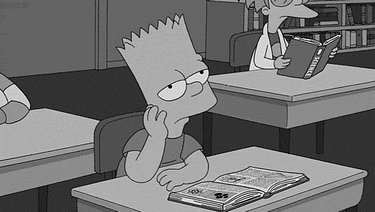
This tool gets quite exciting once you start to find those hidden pockets of potential targets. To help you select more meaningful audiences and get deeper insights, enjoy these three Be Pro tips for using the Facebook Audience Insights tool.
Facebook Audience Insights Pro Tip #1 – Under the Advanced audience settings, you have access to eight other types of audience filters. Use this to get into people’s lives. Leverage information such as their relationship status, parental status, or even political leaning for deeper targeting.

Facebook Audience Insights Pro Tip #2 – Get insights into your own Pages by adding in the Page connection filter. Use this to find natural affinities between your business and other brands. Please note you won’t be able to get data if the page doesn’t have enough Likes.

Facebook Audience Insights Pro Tip #3 – Want to run some ads to an audience you found? Use the Save button to create an official Audience asset:

Now, you not only know how to read the data, but also how to create your own audiences for ad campaigns.
One last thought. The data here is not limited to the targeting either. Take what you have learned and put it in the content of your ads (or website) as well!
Did you see anything for yourself?
